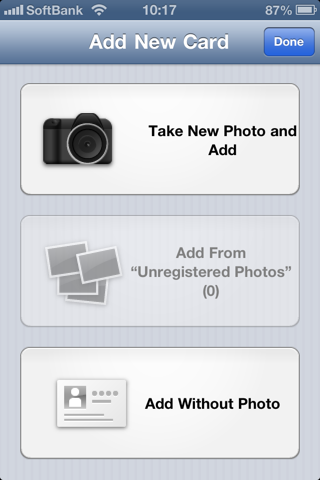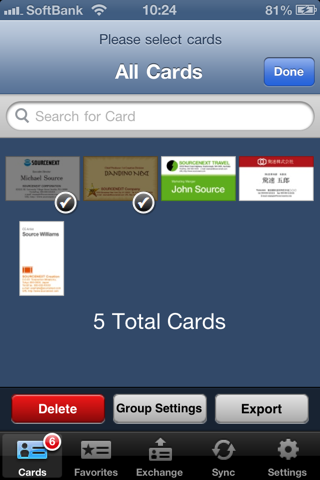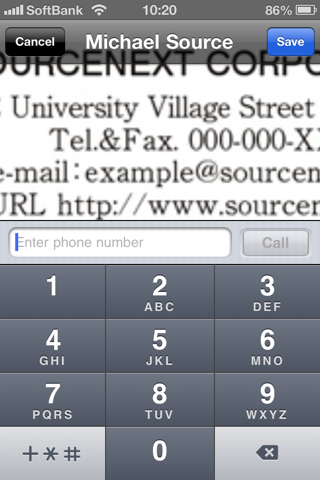Business Card Manager Lite
An "Evernote" Supported Business Card Management Application
The "Business Card Manager" is an application which helps you to store and manage all your business cards on iPhone, just by taking photos of the business cards with your iPhone pre-installed camera.
By using the "Auto-Synchronize" feature to sync with "Evernote", the application allows you to add and search out business cards without having to type in any letters.
Want to exchange business cards with a client who also has "Business Card Manager"? By making the motion to exchange cards (by holding out your iPhones to each other) you can exchange your business cards with your partner, digitally through Bluetooth.
[ 4 Main Features ]
1. Add new cards - Simply by taking photos on your iPhone Camera
In this application, adding a new business card into your business card list is as easy as taking a picture of the business card on your iPhone camera. Not only can you add new cards one card at a time, you can also take pictures of all your cards at once, save the data temporarily and sort all the cards later to save the hassle of having to enter each business card one card at a time.
2. A Seamless Search Function interlinked with "Evernote"
[Auto-Synchronize with "Evernote"]
People who have an "Evernote" account can use the "Auto-Sync" feature to automatically synchronize the data in their business card list with a specified "Evernote" notebook. Once synchronized, the OCR (Optical Character Recognition) feature in "Evernote" will scan and recognize the characters in the business card as text data.
Running a search for a name or a number will search in the card list inside the application and also inside the "Evernote" notebook - allowing you to search out business cards seamlessly.
[Load Business Card data from "Evernote"]
This feature allows you to download business card data from your "Evernote" notebook onto your "Business Card Manager". For example, by using this function, you can scan and upload all your business card data to your "Evernote" account through your PC, and later on, load all the un-synchronized data onto your "Business Card Manager"
3. Use "Tags" to Manage Groups Easily
Although the pre-installed "Contacts" in iPhone is somewhat difficult to use, since it lacks a feature to create groups, the "Business Card Manager" comes with a feature to "tag" your business cards with a group name, and manage them based on these tags. Also, by using the "thumbnail display mode", you can select multiple cards and tag them to certain groups at once.
4. Exchange business cards from iPhone to iPhone
By holding out your iPhone to another iPhone user with "Business Card Manager", you can exchange your business card set inside the "My Business Card" with your partner. The transmission for the card exchange is done through Bluetooth so even in the offline mode, you can exchange business cards safely and swiftly.
The card exchanged through this feature is entered automatically into your list of cards, along with the GPS data of where the exchange was carried out.
[ Basic Features ]
- A zoomable thumbnail view
- Register multiple photos for a single entry
- Twitter, Facebook supported
- Call up your contacts while viewing the business card
- Export contact info to the iPhone default "Contacts"
- No Internet connection required for viewing or exchanging cards
[ About the "Lite Version" ]
All the features available in the FULL version is also available in the Lite Version, but the number of new cards which can be registered in the Lite Version is limited to 30 cards. (there is no limitations placed on the number of cards registered through the Bluetooth card exchange)
* If you use the iPhone3G, it is recommended that you use a scanner from a PC and save the image to "Evernote" instead. (Because it does not have an auto-focus function.)